
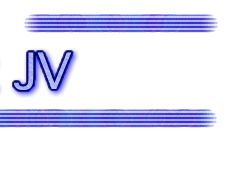

Total parameter editing for JV / XP series Roland Synthesizer

 |
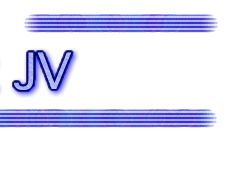 |
|
 |
|
|
Drag'n Drop
The drag'n drop permits to copy or move objects or groups of parameters from one part to another dragging them with the left button of the mouse in the new position. An object picked-up from a window can be dragged in only other windows that can be accept them. During the drag'n drop the cursor has a crossed circle shape if the window can't accept the object or it has the shape of two little documents in the opposite case. Drag'n Drop of the library or bank object The object of the libraries, and kind of them, can be dragged in other libraries. When you release the left button of the mouse you will be asked, by the pop-up menu, if you want to copy or move the object. The object of the banks or of the global can be dragged in other windows of the same kind of the starting one or in the libraries. Contrary, it's not always possible to copy or move objects contained in a library, in banks or global: This operation is possible only if the objects picked-up from the library are of the same kind of the ones contained in banks or global. For example, it's possible to move or copy a patch from a library at a bank only if it's a bank of patch. Besides this it's possible to drag the libraries object in the trash library and the opposite. Drag'n Drop of parameter groups Another possibility offered by the program is to copy groups of parameters (of patches, performance, etc) from one object to another. For example, if you want to copy the groups of Wave and Pitch parameters from a patch A to a patch B you need to open the principal editing windows of the two patches, select the two groups in the patch A and drag them on the group Wave or Pitch of the patch B. In the patches, it's possible to copy one or more parameter groups from a tone to another within the same patch. The drag'n drop of the groups in the performance, rhythm and system work in the same way. |